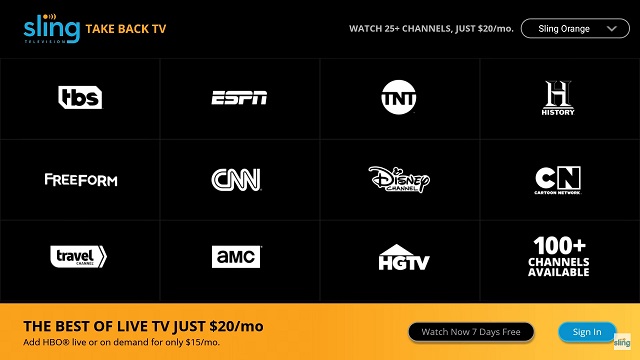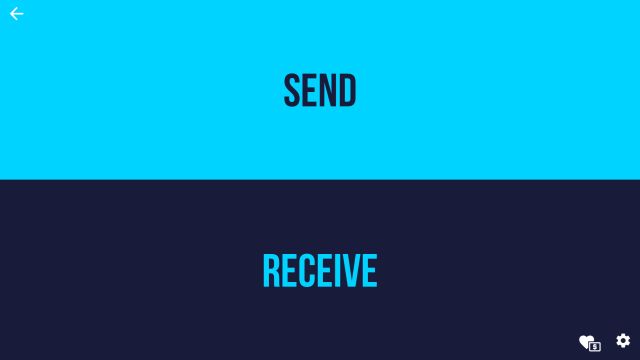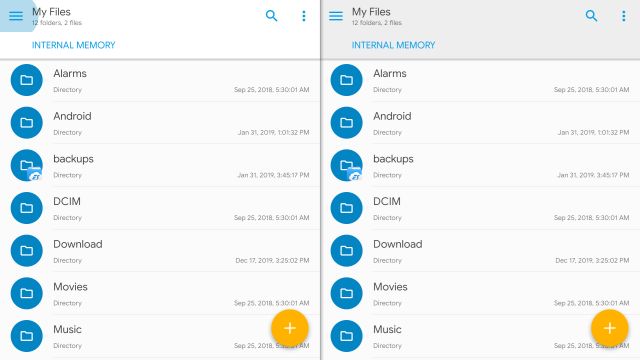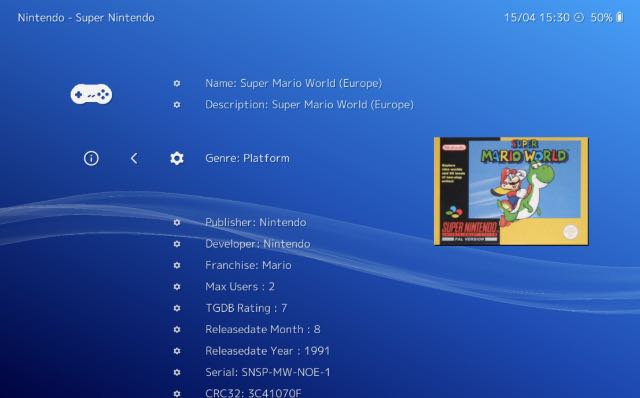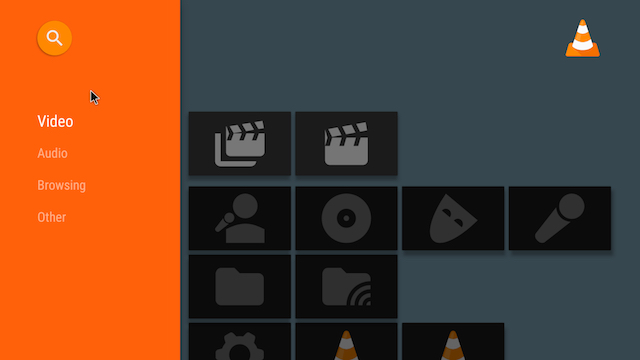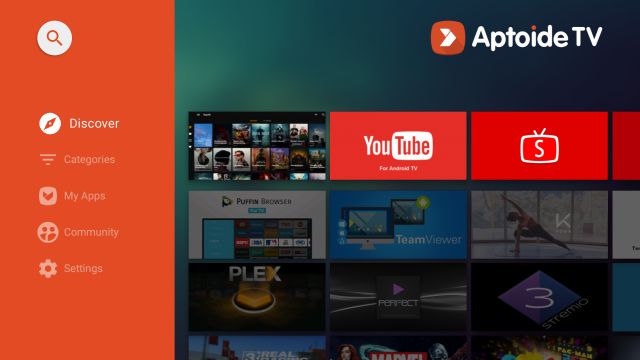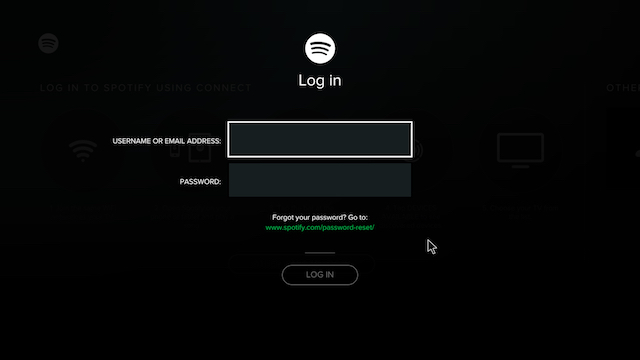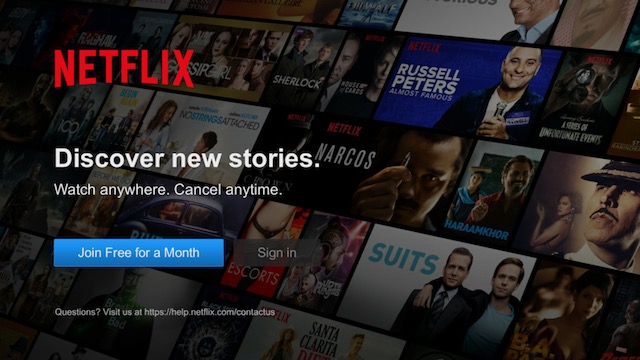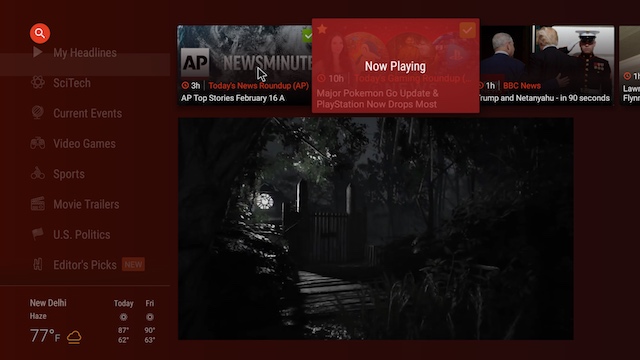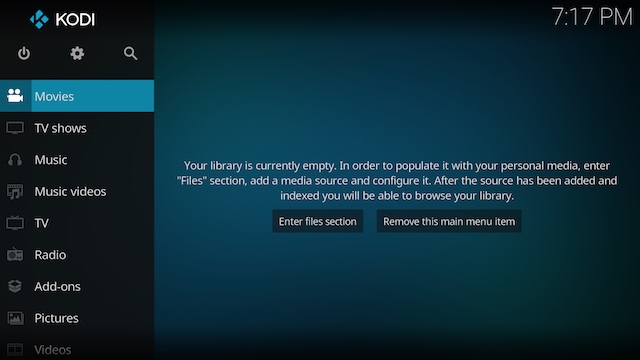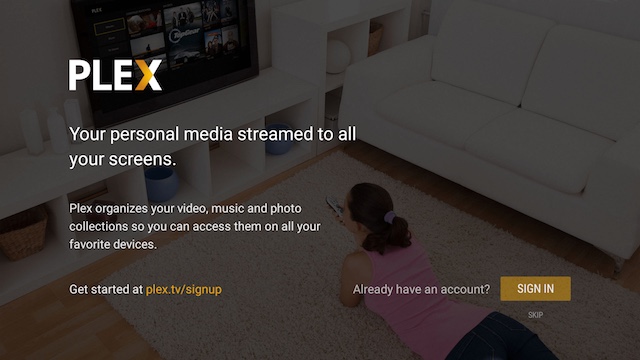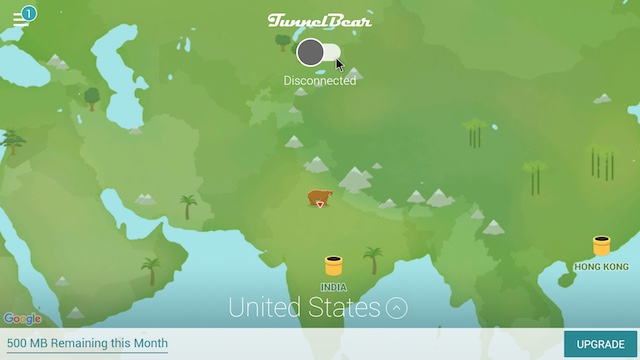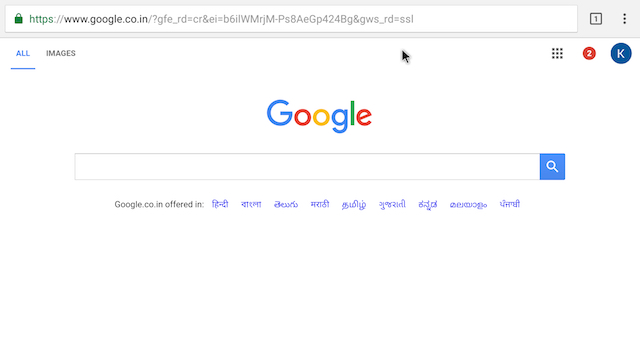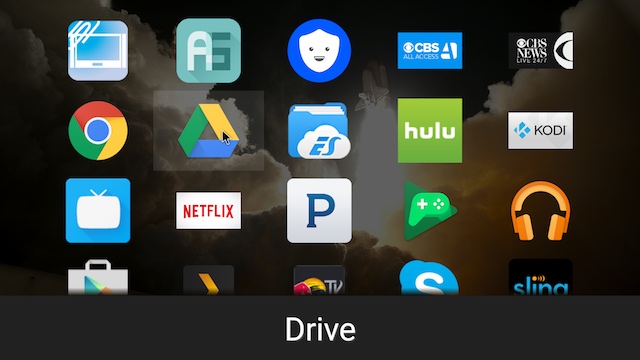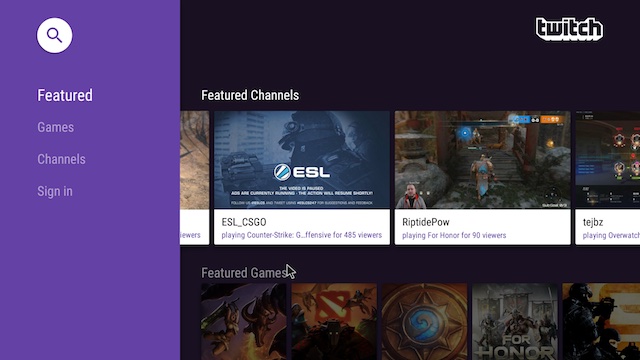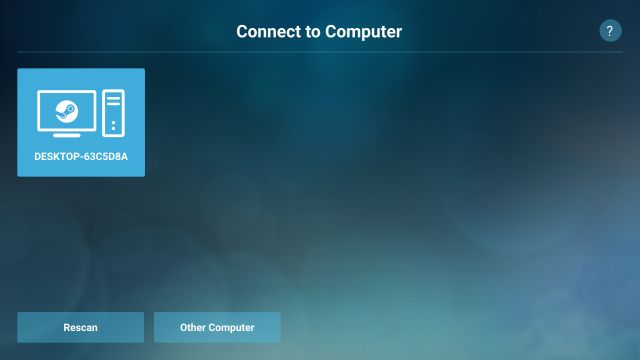Best Android TV Apps You Should Use in 2022
Like it is with Android smartphones, Android TV comes in different flavors thanks to the custom skins used by different TV manufacturers. However, don’t worry as these apps will work on all Android TVs such as the OnePlus TV, Xiaomi Mi TV line-up, Samsung’s Android TVs, iFFalcon TVs, TCL TVs, Nokia Smart TVs, and more.
1. SlingTV
If you are looking for the best Android TV app that offers you a great range of live TV channels including sports, lifestyle, news (local and international), and is a great cable TV alternative, then SlingTV is the perfect pick. To name a few, the app has channels such as the ESPN network, NFL, The Food Network, CNBC, BBC, and more. While the app is completely free to install, you will have to pay for the live TV service.
Talking about the app, it’s quite slick and well designed. I was able to quickly move between channels just like traditional TVs. All in all, SlingTV seems to be the best app for watching live TV channels on Android TV given that it also comes with a cloud-based DVR (Digital Video Recording) support.
Install: Free, starts at $20/month
2. Send files to TV (SFTV)
Send Files to TV is one of my favorite apps on Android TV, bar none. There are times when you want to transfer videos, photos or music files to your TV and that’s when you realize that you need a thumb drive to transfer the files. However, Send files to TV app makes everything seamless through wireless transfer. You just have to install the app on both your TV and smartphone and you will be able to send the files as if you are sending a WhatsApp forward.
Keep in mind, you will have to be in the same WiFi network for this to work. Talking about the reliability of the app, the transfer speed is pretty good and I have rarely seen any failed transfers. Simply put, if you are on a lookout for the best app to transfer files on Android TV, SFTV is the one you should pick.
Install: (Free, offers in-app purchases)
3. Solid Explorer
After the fall of ES File Explorer, Solid Explorer has rightfully earned its position as the best file manager on Android and it’s true for Android TV as well. This file explorer is the perfect replacement for ES File Explorer and you are truly going to love its unique blend of design and function. The app brings a two-pane layout interface which makes it very easy to navigate through folders and interact with files.
The best part is that you can manage the internal storage of your Android TV right from Solid Explorer. It allows you to uninstall, delete and also install third-party APKs on Android TV. Not to mention, you can add your FTP server if you want. To sum it up, Solid Explorer is not only the best file manager for Android TV, but it’s also among the best apps for Android TV.
Install: (Free, offers in-app purchases)
4. Retroarch
Even though Android TV comes with its own Play Store, which has some of the best Android TV games available to download, if you’re looking for some classic retro-console gaming action, check out Retroarch. This is an emulator that you can install to play NES/SNES games on Android TV with a controller.
It might take you some time to completely understand the workings of the emulator, but Retroarch is one of the best emulators for playing SNES, NES, PS1, and N64 games on Android TV, so I would recommend you check it out. What’s more, if you have a huge library of old games, you can install them on an external hard disk and play off of that as well, which means you don’t need to sacrifice the storage space on your TV.
Install (Free)
5. VLC
VLC media player is a very popular video playing app, and with good reason. The app supports almost every file format, and can playback videos encoded in a wide variety of codecs. VLC can even easily decode videos that use the HEVC H.265 codec. Add to that the intuitive interface, and the stability that VLC offers, and you’ll know just why VLC is so widely used.
The VLC app automatically categorizes your media into Video, Audio, and other. Plus, with the settings inside the app, you can control things like hardware acceleration, and more. VLC comes pre-installed on Android TV boxes like the Mi Box, but can be easily installed as it is available on the Android TV Play Store.
Install: (Free)
6. Aptoide
Aptoide is simply one of the best apps for Android TV because it lets you access thousands of Android apps without any geo-restriction or Android TV compatibility issue. In case, you are not aware, Aptoide is a third-party app store and a Play Store alternative. You can discover and install apps that are otherwise not available on the Play Store.
If you are worried about the app integrity, well Aptoide is directly supported by the developers so there are no middlemen repackaging the apps. Simply put, if you are unable to find your favorite apps on Android TV through the Play Store, the Aptoide app store will take you right home.
Install: (Free)
7. Spotify
When it comes to streaming music, Spotify is undoubtedly the best free music apps out there. With the Spotify app on your Android TV, you can stream music directly through your Android TV itself. The best part about using Spotify, is that it has a free tier service, as well.
However with the paid subscription, you get unlimited track skipping, and no ads between songs. On Android TV boxes like the Mi Box, Spotify comes pre-installed, and you just need to sign in with your Spotify account in order to start streaming music.
Install: (Free, with in-app purchases)
8. Netflix
Netflix is to video streaming, what Spotify is to music. It is one of the most popular movie, and TV show streaming platforms in the world. And now that Netflix is available almost everywhere in the world, chances are, you have a subscription already. Even if you don’t, I highly recommend that you give Netflix a try.
With the app installed you can watch some of the best Netflix originals, including some exciting Netflix TV series and more. The Netflix app comes pre-installed on many Android TVs and you can simply log in with your Netflix account to get started with binge watching the best Netflix movies.
Install: (Free, with in-app purchases)
9. Haystack
Android TV boxes such as the Mi Box come packed with a plethora of applications, ranging from music and video streaming apps, to news applications. However, if those news apps don’t meet your needs, you should check out Haystack. Haystack is a news app that you can use to stay updated on a variety of topics, from Science and Technology, Politics and Current Events, to Games, and Movie Trailers.
News items are presented in a nice fluid interface, which is perfect for an Android TV set up. Also, the way things are laid out is exceptionally well thought out. Haystack brings news curated from a number of sources, such as AP, BBC News, CBS, and many more. Plus, there is a handy “weather pane” on the bottom of the window to keep you updated with the weather in your location.
Install: (Free, with ads)
10. Kodi
Kodi is perhaps one of the most powerful media server applications out there. The app can be used to manage all your media into one central location, which can even be set up to be accessed remotely. Along with that, Kodi’s abilities can be enhanced with a number of Kodi add-ons that add on a lot of power to the application. You can learn how to install Kodi on different operating systems by clicking on the link.
You should definitely use Kodi on your Android TV if you have a lot of offline media, and are looking for a way to quickly organize all of it, with a proper hierarchy. Any extra media that you may add to your device after you’ve set up Kodi, will automatically be sorted into the proper categories, and arranged into the locations you have decided. Kodi’s add-ons also help it support almost any audio, and video format that you may throw at it, making it a very versatile solution for consuming media on your Android TV.
Install: (Free)
11. Plex
Another really great media center application that you can use, is Plex. The Plex application is not as powerful as Kodi, and doesn’t really have as many plugins either. But where Plex shines, is in the simple way things are laid out in the app. Where Kodi might look (and feel) intimidating, Plex has a user interface that is immediately friendly, and will have you hooked in no time. That is, once you have figured out how things work.
To use Plex on your Android TV, you will need a Plex server on another laptop, or computer, which can be accessed by your Android TV over WiFi. Once that is done, you can playback any media file on your Plex server, directly on your Android TV, without the hassle of any wires, transferring files, etc. If you are not happy with Plex, you can also look at some of the best Plex alternatives to get the same set of features.
Install: (Free, with in-app purchases)
12. Tunnelbear
Having a VPN application never hurts. It helps to keep you anonymous while browsing the internet, and can be used to circumvent geographical restrictions placed on a lot of online content. Unless you want to pirate stuff, Tunnelbear is one of the best Android VPN apps you can use on your Android TV. Even though the app is not yet optimized for Android TV, it works perfectly fine, and actually looks rather good.
Tunnelbear gives you 500 MB data free every month, and you can buy one of their paid subscriptions to increase this limit. For basic browsing, though, 500 MB will probably suffice you. Do note that Tunnelbear will not let you download items that use P2P protocols, for security, and legal reasons. There are a lot of other free VPN services that you can use as well, should Tunnelbear not meet your expectations.
Install: (Free, with in-app purchases)
13. Google Chrome
Android TVs don’t come with a web browser installed, which is understandable, but still quite disappointing. However, if you want a web browser on your Android TV, you can easily install a browser such as Google Chrome. With Google Chrome installed, you can browse the web, and do a lot more on your Android TV.
Since we are installing a fully fledged Android app, it will have every feature that the Google Chrome app has on an Android phone. However, Google Chrome is not available in the Android TV Play Store, which means you will have to sideload it. You can read our article on sideloading apps on Android TVs to learn how you can do this.
Install: (Free)
14. YouTube TV
YouTube TV is a must have app for anyone who is serious about cord-cutting. With a YouTube TV subscription, you will get access to a bunch of live channels, sports, and more. It’s one of the most popular ways to use all your favourite Cable TV channels without actually having a cable TV connection for your TV.
Some of the major channels supported by YouTube TV include CNN, ESPN, NBA TV, TNT, ABC, CBS, and others. However, do note that YouTube TV is only available in the US right now, so if you’re from another country, you won’t be able to subscribe to, or watch YouTube TV content, yet.
Install: (Free)
15. Sideload Launcher
You must have noticed that a lot of the Android apps we’re installing on our Android TV have to be sideloaded. This is perfectly fine, but the problem is that sideloaded apps do not show up in the default Android TV launcher. This is exactly where Sideload Launcher comes into play. The app is developed by Chainfire, and displays all of the sideloaded apps on your Android TV.
This is the only way you can launch sideloaded apps on an Android TV; at least as of now. So, if you’re planning on sideloading apps on your Android TV, you should definitely install this launcher. There are some other launchers that perform the same function as Sideload Launcher, but I found this one to be the best.
Install: (Free)
16. Wake On LAN
If you’ve been installing apps from this list, chances are you have Kodi or Plex installed on your Android TV, and you’re using your computer as a server for the content. However, what if your Plex server is sleeping when you want to watch TV? Well, with Wake On LAN, you can send a signal over the internet to wake your computer.
What’s more, you can even automate Wake On LAN to send signals to your computer using apps like Tasker or Llama. Do note that you must configure your computer to support Wake on LAN (WOL) commands, and your internet connection should also support the feature.
Install: (Free)
17. Twitch
If you’re a fan of watching live streams of various players (both professional, and amateurs), showing off their gameplay, Twitch is the place to be. The app is kind of like the place where people post live streams of them playing different games. While this may sound like a silly past-time to a lot of you, for gaming fans, this is a great thing.
It’s always a lot of fun to watch others play, both for entertainment, as well as for learning new things about the way they approach the game, and the challenges it offers. You can also check out some Twitch alternatives if you are not happy with the service. You should definitely check Twitch out, if you’re even a little bit into gaming.
Install: (Free)
18. iHeartRadio
Do you want to hear your favorite radio stations on your Android TV? Well, there is an app for that and it works quite well. iHeartRadio is one of the best radio apps for Android out there, and it is particularly designed for those users who love listening to radio stations, music playlists, and podcasts. The best part about this app is that it supports thousands of AM and FM radio stations from both local and global sources.
And that is not all, you can listen to sports stations like ESPN Radio, Fox Sports and more. In terms of design, the app is pretty clean and looks very similar to Spotify. However, it has many radio station labels ranging from music, news, sports, talk, and comedy. All in all, iHeartRadio is certainly a great app for Android TV and if you are a radio lover, it’s a cherry on the cake.
Install: (Free with ads)
19. Steam Link
If you want to play desktop-quality games on your Android TV– irrespective of your TV’s hardware then Steam Link is the best app to try out. However, there are a few caveats: Steam should be installed on your PC and running; your Android TV and PC should be connected to 5GHz WiFi with Ethernet and of course, you need a Steam membership. To simply put, Steam Link works by mirroring the display from your PC to the Android TV so you need faster connectivity and lower latency.
This will allow you to play desktop-level games on a much larger screen. And on top of that, you can even connect a Bluetooth controller to the TV and play in real-time in front of your TV. So, if you are looking for a way to play graphics-intensive games on Android TV, this is a great option to consider.
Install: (Free)
20. Apple TV
Apple has finally launched its Apple TV app on Android TVs as well. Which means if you have an Apple TV+ subscription, you can now enjoy it on your Android TV’s big screen, without having to get an Apple TV 4K for your home. The new app is available for all Android TVs running Android 8 and above, with access to the Play Store.
You will be able to watch 4K content on your smart TV, and the Apple TV app also brings support for Dolby Vision and HDR content if it’s supported by your Android TV. If you do start using Apple TV on your Android TV, I would recommend you watch For All Mankind, and Ted Lasso on Apple’s service — they are pretty nice shows.
Install: Free
Bonus: Google Duo
Amidst the coronavirus pandemic, Google finally decided to bring its video calling app Duo to Android TV. With this app, you can make video calls right from your Android TV without relying on the small screen of your smartphone. However, one caveat of the app is that it doesn’t show incoming calls at this moment. If you’re interested, you can install Duo from Play Store. In case that didn’t work, go through our guide to sideload Google Duo on your Android TV.
Install: (Free)
What TV channels can I stream for free?
Free channels are usually limited on Android TV and you might have to enroll in a subscription to apps like SlingTV. However, you can watch a few ad-supported channels on Pluto TV.
Do all Android apps work on Android TV?
While most Android apps support Android TV, some of them might not show up on Google Play Store. You can check out our guides to sideload apps and run incompatible Android apps on Android TV to make the most out of it.
Does Android TV box use a lot of data?
If you’re watching the content on HD, Android TV box may use a lot of data. However, feel free to go through the steps we’ve detailed to enable data saver mode on Android TV to save your precious data.
How do I install Google Play on my Android TV?
Google Play Store comes pre-installed on Android TV. You will find the store in the Apps section.
Which apps stream live TV?
You can use apps like Sling TV (free) and Pluto TV (free) to stream live TV channels on your Android TV.
List of Android TVs that Support These Apps
Below, we have created a list of popular Android TVs that support all the apps mentioned in this article. This list is by no means exhaustive and is to serve as an example.
The Best Android TV Apps You Can Use
Android TVs come with a lot of really awesome apps pre-installed, but there are a lot of other apps that you can install on your Android TV to get even more out of it. Also, sometimes the pre-installed apps have bloatware and show you ads on the home screen of your Android TV. So, it’s better to find a third-party alternative. You can also disable ads on home screen in Android TV.
There are apps to keep you updated with the latest news around the world, tell you about the weather, help you relax with a movie, after a long day at work, and a lot more. These were the 20 best Android TV apps you can use on your smart TV. As always, we would like to know your thoughts so drop them down in the comments section below.