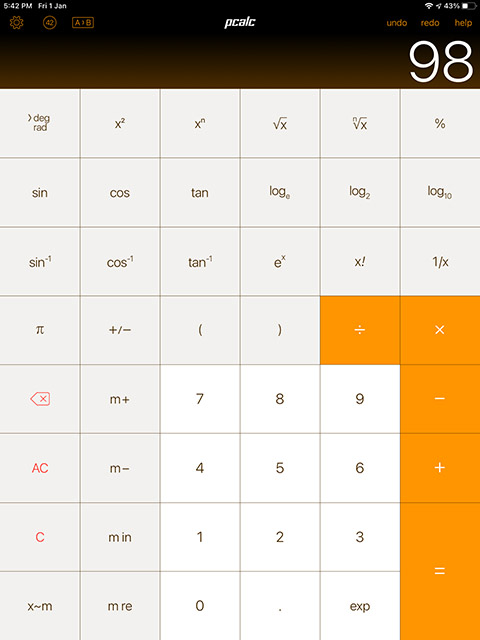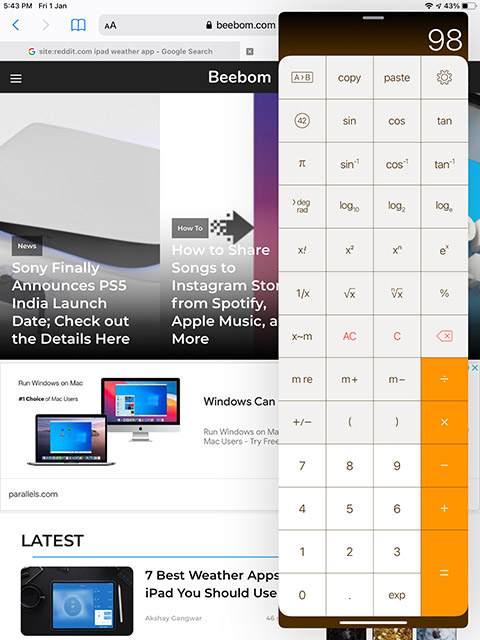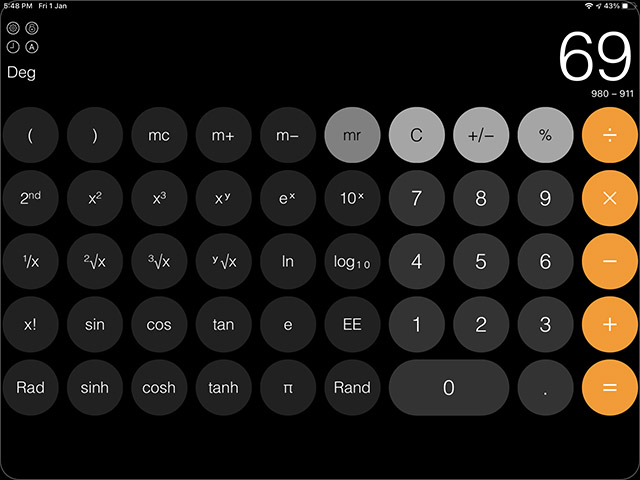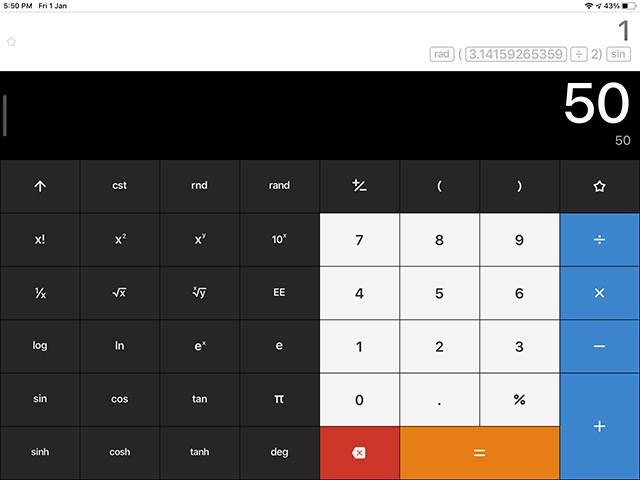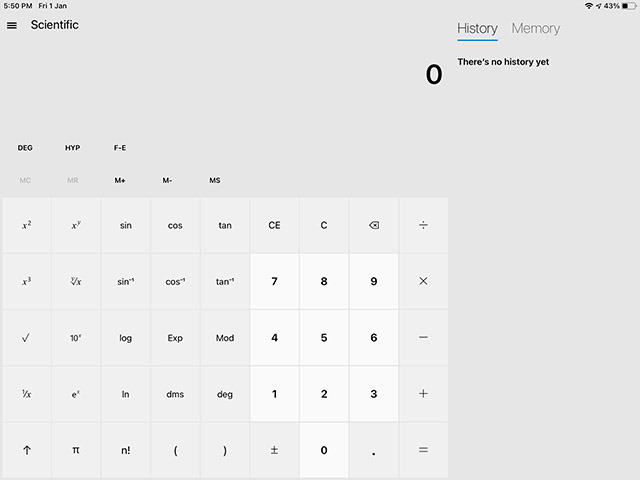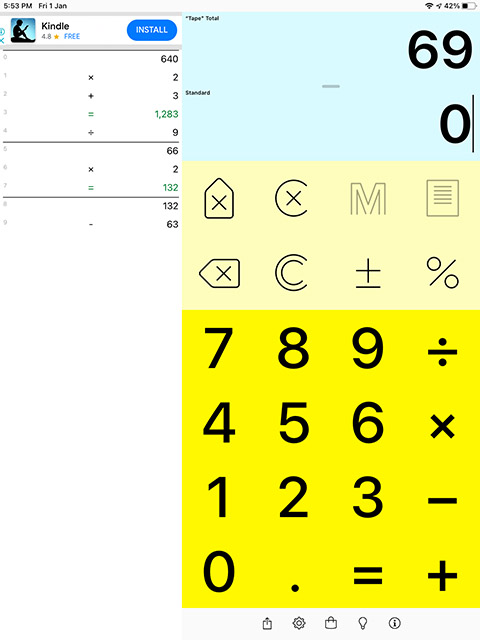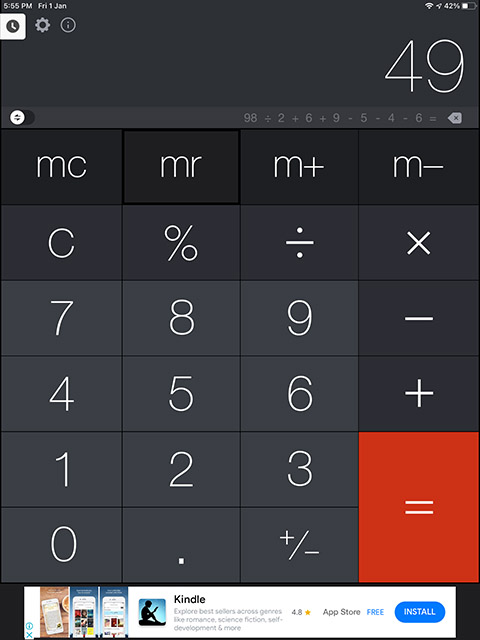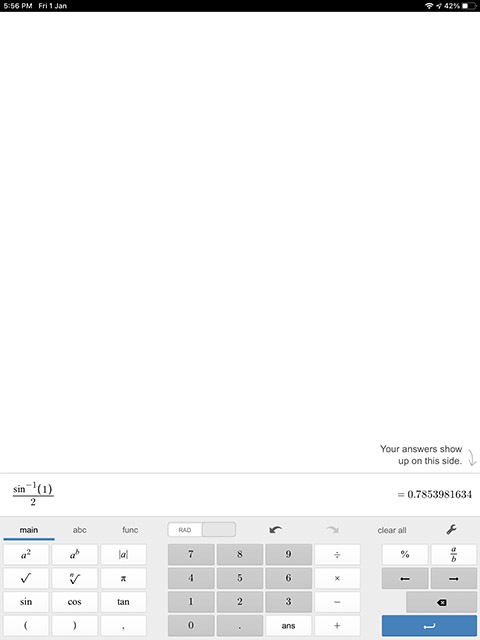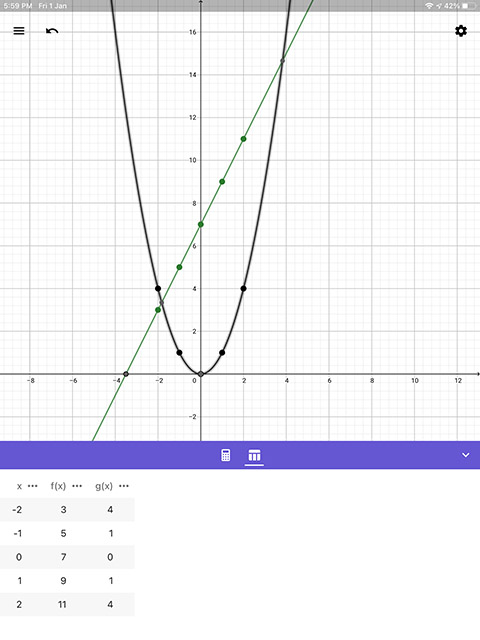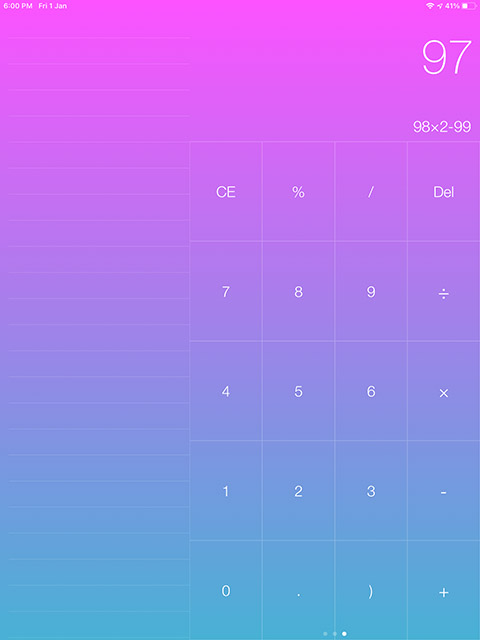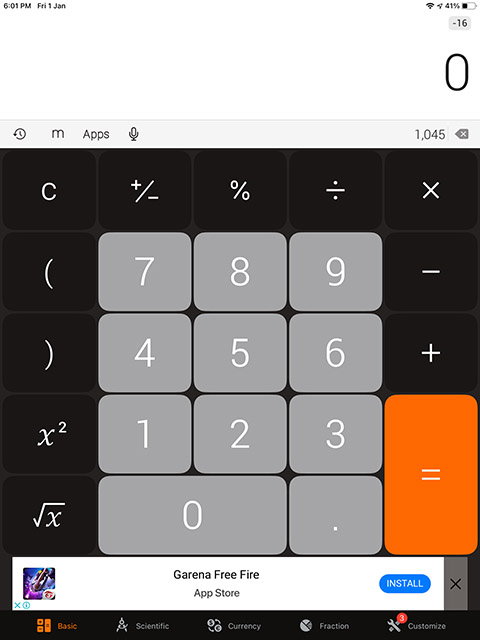Best Calculator Apps for iPad (2022)
Most people need a calculator app for basic everyday tasks. However, if you’re an engineering student, or in a similar profession, you probably need to work with CAS calculators and graphing calculators all the time. Fortunately there are plenty of choices for scientific and CAS calculators for iPad as well.
In this article, we will take a look at the best calculator apps for iPadOS. We will discuss both regular calculators and scientific and graphing calculators in this list. So you will definitely find something that suits your needs.
1. PCalc Lite
PCalc is pretty much the best all-round calculator app for iPad. For one, it’s a free app that looks a lot like the stock calculator app on iPhones, which is great. Plus, it offers a truckload of features that make it pretty amazing for everyone from the regular joe to a STEM student.
There’s also a unit conversion feature here that can convert the value on your calculator to other units of measurement if you need to.
A bunch of the more advanced features that you might need for complex calculations and maths problems, such as Programmer mode and Multiple Line support, are only available in the paid version, and can be unlocked with in-app purchases. However, functions like scientific notation and calculations can be easily performed within PCalc Lite without any issues.
PCalc Lite also supports iPadOS’ slide over mode, so you can keep the calculator open in slide-over view and bring it up whenever you need it without having to quit the app you’re currently using. Overall, PCalc Lite is definitely a great choice, especially because the free version here contains most of the features that you’d need.
Download PCalc Lite from the App Store (Free)
2. Calculator – Pad Edition
If you’re simply looking for the iPhone calculator app on your iPad, this is one of the best apps for that. Calculator – Pad Edition uses a similar UI as the iOS calculator app, which means it fits right in on your iPad.
You get all the basic functions in portrait orientation. However, similar to the Apple calculator, you can rotate your iPad into landscape mode to get a scientific calculator as well. You can also head into Settings to change the size of the calculator if you want, or just use two finger pinch gestures to zoom in and out of the calculator. Plus there’s a history feature as well so you can see all the calculations and results easily.
What’s more, you get plenty of themes as well, so you can customise your calculator if you want to. However, you will have to get the full paid version of the app ($4.99) to unlock themes and a bunch of other useful features. The app also supports iPad widgets, so you can add the calculator widget on your iPad home screen and access it easily.
Download Calculator – Pad Edition from the App Store (Free)
3. Calcbot
You can also check out Calcbot for your iPad calculation needs. This is a straightforward free calculator app that brings support for regular and scientific calculations to your tablet, so you can do regular as well as complex calculations with ease.
Though the free version of Calcbot should be enough for most users, the paid version also has things like a conversion feature that works similar to PCalc’s system, as well as a history feature for people who want a calculator with history tape feature.
Download Calcbot from the App Store (Free)
4. Uno Calc
While Calcbot hides the history feature behind the full, paid version, if that’s something you really want in the free version of an app, you should check out Uno Calc. This app brings the history feature right beside the main calculator screen making it easy to keep track of your calculations. This can come in especially handy when performing complex calculations on math problems and such.
Plus, you get multiple calculators in one here. There’s the standard calculator obviously, but you can also switch to the scientific calculator and the programmer calculators. Also, Uno Calc can perform unit conversions, so you’re pretty much covered on all fronts.
Just like PCalc, you can open Uno Calc in slide over as well, making it much easier to access the calculator when you need it and then slide it away once you’re done.
Download Uno Calc from the App Store (Free)
5. Digits
The reason I like Digits is because it tries to make it easier for you to fix mistakes made while entering data into the calculator app.
You get a large number pad to prevent mistakes in the first place, along with common arithmetic and calculator functions right up top. There’s a tape feature here as well, and your calculation history keeps updating on the left hand side of the display so you can quickly look back if need be.
Digits does support additional functionality, including scientific calculation, tape editing, export and sharing in CSV formats, and extensive customisation. Plus, there’s dark mode for folks who just can’t stand anything else.
For anyone looking to just get a simple calculator app for basic every day calculations, Digits is a great option. However, the only drawback here is that there’s no longer a free version of the app available. You will have to get the paid version for $1.99, but that’s actually a very reasonable price.
Download Digits from the App Store ($1.99)
6. Calculator Pro+
Calculator Pro+ is yet another simple calculator app for basic everyday tasks. Unlike Digits, this app brings a full scientific calculator into the mix as soon as you rotate your iPad into landscape mode.
You get all the usual features here, including a history tape that you can revisit if you need to cross examine your calculations. You can even edit the history tape to make fixes to calculations if needed.
The app also comes with a converter built in that can convert currency, units of measurement, energy, force, and more, making this app a solid option for almost everyone who needs such features. What’s more, the app is free to download. However, some features will require you to get the paid version of the app at $0.99.
Download Calculator Pro+ from the App Store (Free)
7. Desmos Scientific Calculator
If you’re a STEM student and you need a full fledged scientific calculator on your iPad, complete with support for variables, trigonometry, fractions and even functions, Desmos scientific calculator for iPad is what you need.
You can do pretty much all your complex scientific calculations on this app, whether it’s using trigonometric functions to solve equations, calculating permutations and combinations, or even statistics with mean, standard deviations, and more.
You also get support for absolute values, log functions, square roots and x-roots, along with support for degrees and radians for your angles. Basically, Desmos is one of the best iPad calculator apps for STEM students. Plus, it’s free.
Download Desmos Scientific Calculator from the App Store (Free)
8. CAS Calculator
For people who need a graphing calculator instead of a simple scientific calculator, or if you’re looking for a CAS calculator for iPad, this is the app you should check out.
With CAS calculator, you can write your equations and instantly get graphs based on the equation you input. You can even create a table of values for f(x) based on different values of x for an equation. This is great for solving problems that make you want a calculator app that includes handling of data in a graphical format.
Obviously, you can also use this app for regular calculations if needed, but it’s aimed towards graphing calculations instead. If you’re in college, or just looking for a graphing calculator for iPad, this is definitely worth your time.
Download CAS Calculator from the App Store (Free)
9. Numerical 2
Numerical 2 is a calculator app for iPad that’s a little different. There is no “equals” symbol here. The calculator automatically just solves whatever arithmetic values you put into it, which is a great thing for solving basic arithmetic questions faster.
Numerical 2 makes it easy to keep a running answer for every value you enter into the calculator app, and it’s not a basic calculator either. It does bring support for scientific calculations just like most other calculators do these days.
Within settings you can change themes, turn on auto-brackets, switch between degrees and radians, and enable/disable scientific keys if you want.
You can also use Numerical 2’s iPad widget to calculate on the fly and directly copy solved answers to your iPad clipboard. This is a solid feature that’s really useful.
Download Numerical 2 from the App Store (Free)
10. The Calculator
Lastly, if you just want a simple, no frills calculator for simple every day calculations, this might just be the app for you. The Calculator is a basic calculator app with big buttons so you can quickly enter in the data you want to, and get your results.
It does bring additional features like a history tape where you can view your past calculations, copy the results or even copy the entire equation if you want to.
One of the cool things about the app is the voice input feature. You can simply tap on the microphone and then speak the equation you want to solve. That’s pretty neat and it works well enough for simple calculations.
Download The Calculator from the App Store (Free)
Bonus: Omni Calculator
Lastly, there’s Omni Calculator. Now technically speaking, this isn’t an iPad app which is why this isn’t in the list.
Omni Calculator is a website that has a huge collection of calculators for everything from basic calculations to scientific calculations, construction calculations, and a lot more. If you don’t want to install a calculator app on your iPad, you should definitely take a look at Omni Calculator.
Check out Omni Calculator (website)
Tip: Use Spotlight on iPad as a Calculator
There may well be a reason that Apple has opted not to include a calculator app on the iPad by default, but if you’re like me, chances are you only noticed this missing app when faced with making a calculation on your iPad in the first place.
Fortunately, if you’re just trying to quickly add, subtract, multiply, or divide things, you don’t even need a calculator app. Spotlight on your iPad is more than capable enough of solving basic maths problems.
Simply swipe down on the home screen (or press command+space on a keyboard attached to your iPad) to open Spotlight. Here, type in the calculations and Spotlight will show you the result right there.
There are a lot of other Spotlight tricks that you can use, including things like unit conversion, calculating percentages, and more.
Use These iPad Calculator Apps
So those were the 10 best calculator apps for iPad. We have tried to include apps for all types of users in this list. Whether you are looking for a basic calculator or a CAS calculator, we have all types of options on here. So, which calculator app are you planning on using? Is there an option you think we should include on this list? Let us know in the comments down below.